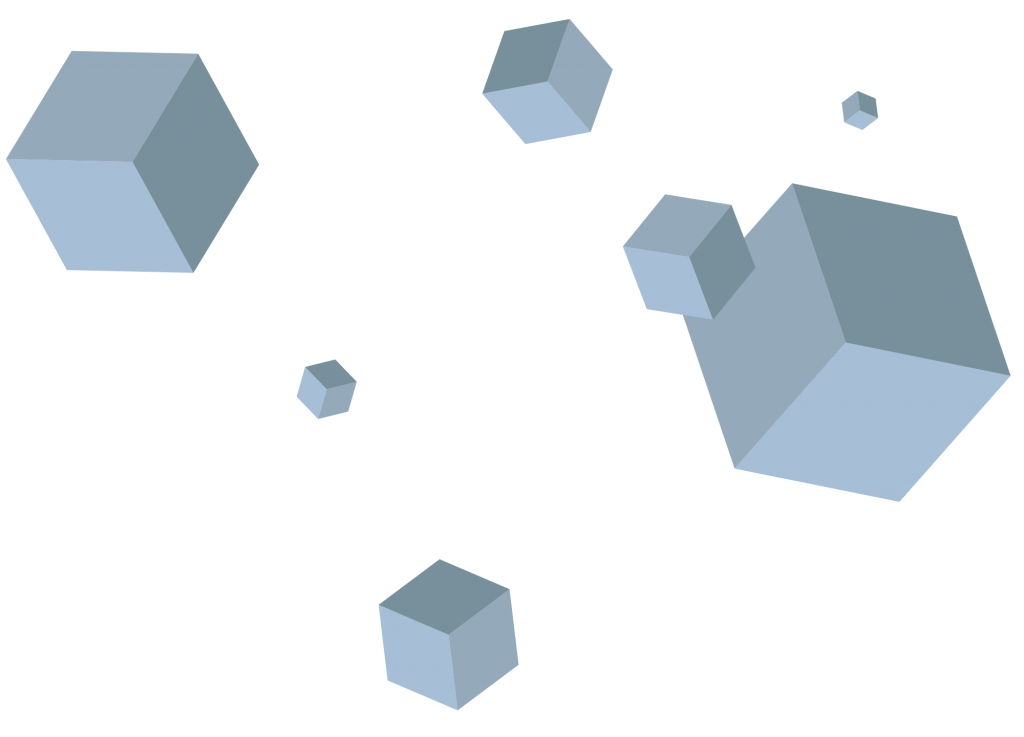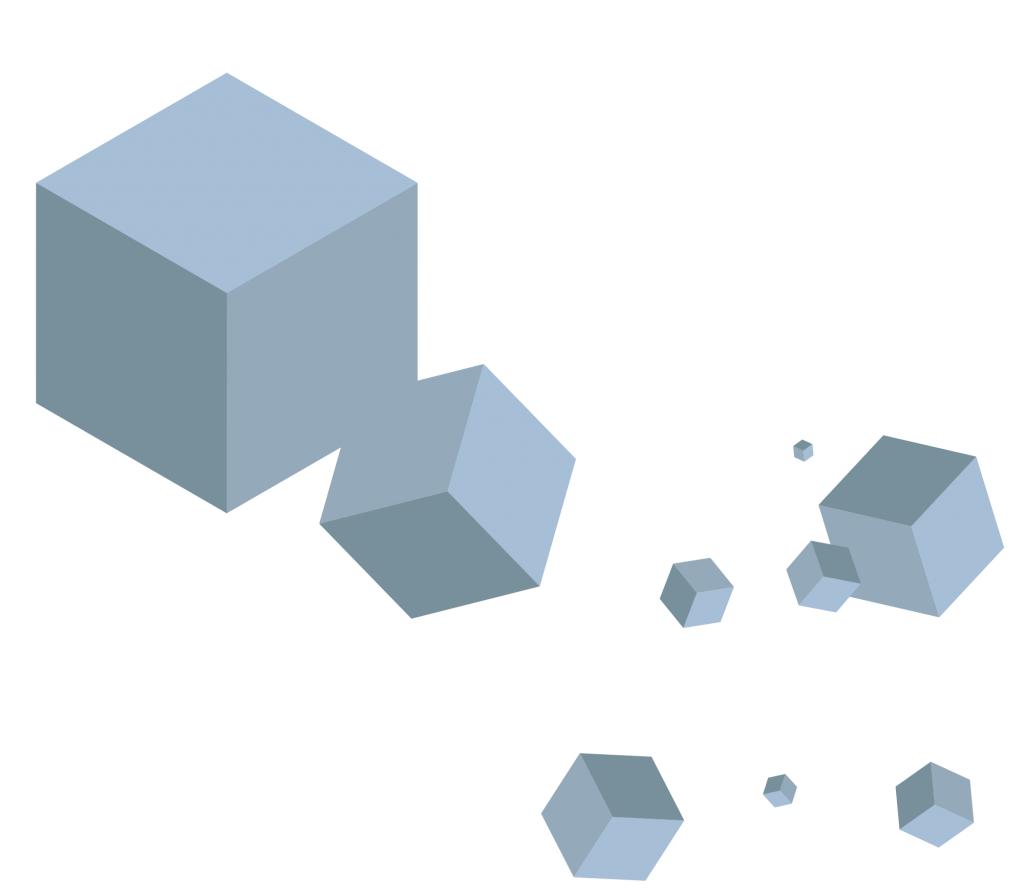XeonBD provides you the most popular WHM/cPanel plugin that is known as WHMSonic. WHMSonic license is the best and famous cPanel plugin, intended on making your life much easy. You can easily install WHMSonic’s plugins in a few seconds and allows you to offer your clients Shoutcast streaming media, AutoDJ, radio reseller from your Dedicated or VPS server without the SSH access. Moreover, whmsonic monthly license also has a powerful control panel for your cPanel users and the resellers. However, it is working with WHM/cPanel base system and it cannot consume any server resources for itself at all. So, it has the powerful control panel side for your all cPanel clients and resellers. Your clients can easily set up a radio from their cPanel and fully control it under your permission. In short words, it has everything that you need to start and manage your Shoutcast radio service hosting.

Key Features:
WHMsonic license offers you a lot of features that are,
- It offers you AAC+ Shout cast Flash player support without any Wowza or red5 requirement.
- Moreover, it is supportive of 13 languages.
- Commonly works with the WHM/cPanel and does not consume any server resources for itself at all.
- Gives you the ability of online song name edit, update and copy, including, mp3 name change on the playlist manager.
- However, it’s fully designed with Ajax + jQuery along with a powerful playlist manager.
- Also, offer you the advanced reseller’s panel and package system for the root user.
- Gives you real-time bitrate and bandwidth control + limits + monitoring
- Furthermore, it supports Flash player, Media player, Quick time, RealPlayer, Win amp, and Web players.
Adding a WHMSonic Server:
For this purpose, you have to follow these steps:
Step 1
Firstly go to the Configuration () > System Settings > Servers or, prior to WHMCS, Setup > Products/Services > Servers. And then, click on the Add New Server.
In this step you have to enter the server name, IP address, select the server type “whmsonic” from the dropdown menu.
Step 2
Now you need to just fill in all the fields on the page with the server settings.
Step 3
Then the default port will be displayed here. In case, if your server is configured to communicate on a different port, you can tick the Override with Custom Port checkbox and enter it into the Port field.
Setting up a WHMSonic Package:
For setting a WHMsonic you have to, navigate to the Configuration () > System Settings Services or, before WHMCS, and then Setup > Products/Services.
- Then click on create a new product.
- Now set the Product type to others, and then choose your Product Group from the available dropdown menu and enter a name for your desired package.
- After clicking on the Create option, you will see the product configuration screen in front of you. Here, you have to set the following:
- Welcome Email: at SHOUTcast Welcome Email
- Show Domain Options: always On
- Server Type: WHMSonic
- Once it is completed, you can save the product and you are then ready to try a test setup by using it. Now WHMSonic control panel is ready in your cPanel for your clients.
Meanwhile, WHMSonic always requires your main server Internet Protocol for the license issue. In case, if you don’t know your main server Internet Protocol or if it is different than what is provided on WHM, can cause to license problem and WHMSonic may detect a different Internet Protocol due to the network configuration. The technique for the switching out IP address that your WHMSonic is licensed to is very easy and only takes a few seconds.
Conclusion:
Cheap WHMSonic license is the best and famous cPanel plugin, intended on making your life much easy. In short words, it has everything that you need to start and manage your Shoutcast radio service hosting. So you must try it now.